How to use WhatsApp with landline, without mobile number
The free-of-cost WhatsApp is one of the most popular instant messaging apps today across the world as well as in India.

The free-of-cost WhatsApp is one of the most popular instant messaging apps today across the world as well as in India. It is commonly known that to use this Facebook-owned app, a user needs to have a smartphone, an internet connection as well as a mobile number. While the first two of three are essential, you can do away with the third. Yes, you actually can! Thanks to a feature that allows users to get onboard WhatsApp with a landline number! With the launch of the WhatsApp business app last year, the company had offered businesses an opportunity to set up WhatsApp account with a landline number. Subsequently, this facility was made available to standard WhatsApp as well. In other words, you can use WhatsApp without your mobile number. Here are the steps you need to follow:
Step 1: First of all, you must have WhatsApp or its Business app already downloaded on your phone. Open the app on your smartphone, tablet, laptop, desktop or any other compatible device.
Step 2: On opening the app, you will be prompted to select the country code and register a 10-digit mobile number. Instead of the mobile number, which you may have purchased from Airtel, Reliance Jio, Vodafone, BSNL, or any other telecom provider, you can also enter the good old landline number.
TRENDING NOW
Step 3: Once you enter the number, the app will verify it, either by calling or by sending an SMS. The verification message will be first sent to the number you have entered. However, as you know, the verification message won't reach you because you had entered the landline number. Don't worry. Just wait for some minutes to let the verification by SMS fail. After this, you can opt for "Call Me" option. For this, tap on the option on your screen to receive the call on your landline to complete the verification process.
Step 4: In the landline verification call, an automatic voice will spell out a six-digit verification code. You need to type this code into the app to access WhatsApp without your Reliance Jio, Vodafone, Airtel or BSNL mobile number.
Watch this Zee Business News
Step 5: After the completion of the verification, finish the regular setup process, profile photo, name etc. You are now ready to WhatsApp!
10:20 pm





 WhatsApp Channels gets new features like polls, voice updates and share to status - Check details
WhatsApp Channels gets new features like polls, voice updates and share to status - Check details WhatsApp's new feature lets you create username from web client
WhatsApp's new feature lets you create username from web client WhatsApp to roll out automatic album feature for channels
WhatsApp to roll out automatic album feature for channels WhatsApp allows to pin messages in individual, group chats
WhatsApp allows to pin messages in individual, group chats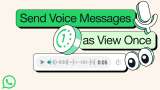 WhatsApp 'View Once' feature now available for voice notes - Here's how it works
WhatsApp 'View Once' feature now available for voice notes - Here's how it works